To successfully implement an 'OID authentication w/ groups in an external database' security model, you are really completing two separate tasks:
1) Configure OID Authentication
2) Configure external groups authentication
In your 10g deployment, you probably created an init block that stored a user's groups to the GROUPS session variable. 11g handles user group authentication via Weblogic & Fusion Middleware using an authentication provider similar to the one you created for your OID authentication. The only difference between the OID authentication & the group authentication is instead of hitting OID as the authenticator, we're going to create a BI SQL Group authentication provider that will hit an external database.
Your groups database schema needs to resemble the following data model*:
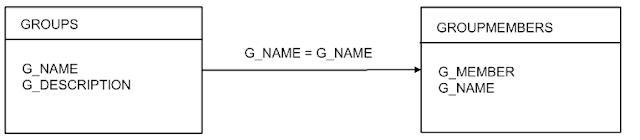
to the following folder path: MW_HOME/wlserver_10.3/server/lib/mbeantypes
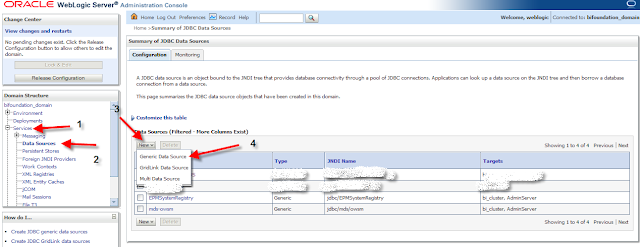
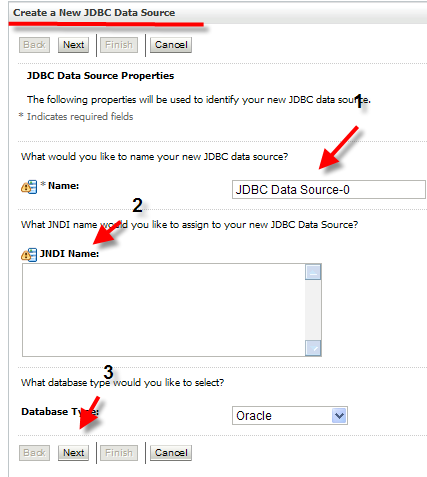
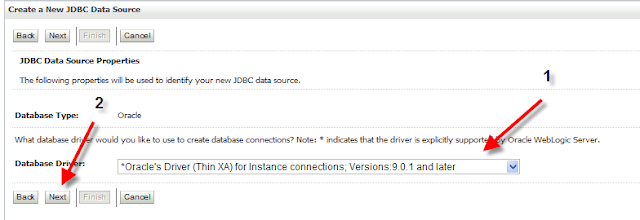
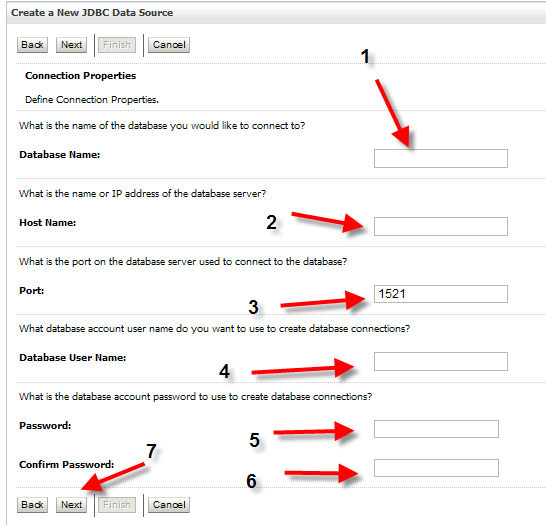
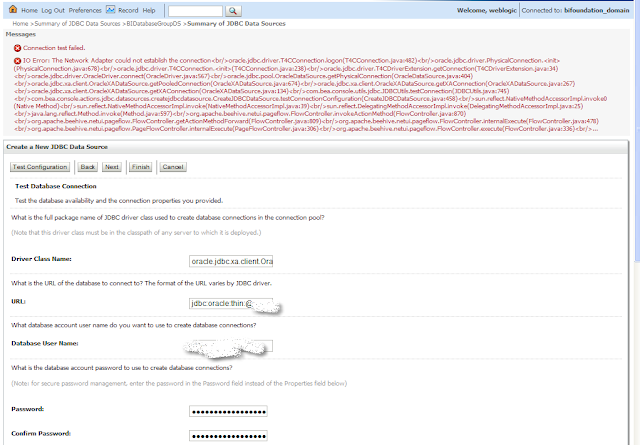
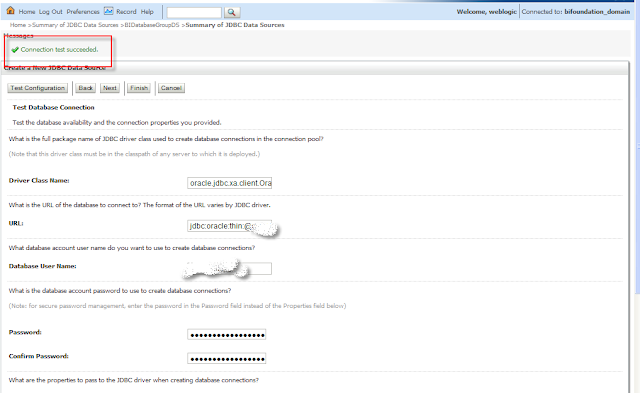
Step 4.5) Deploy the JDBC Data Source to the Admin and Managed Server
After clicking 'Finish' you will need to navigate to : bifoundation_domain - > Services -> Data Sources -> BIDatabaseGroupsDS -> Targets. Check the 'AdminServer' and 'bi_cluster' checkbox to deploy the JDBC Data Source.
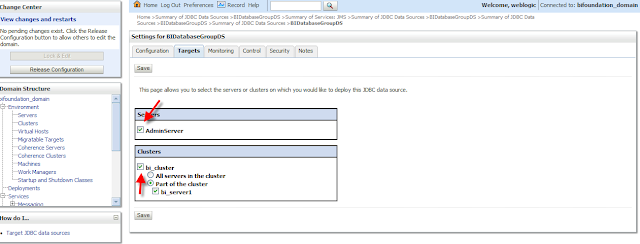
5.1) Navigate to Security Realms -> myrealm -> Providers -> Authentication (as seen below)
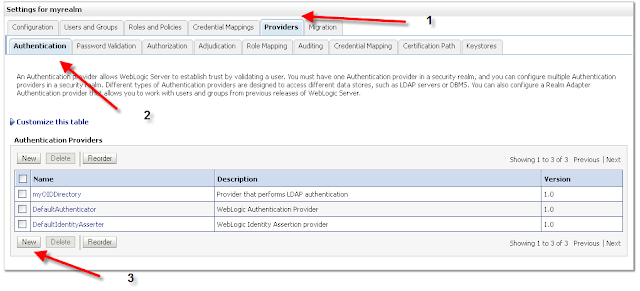
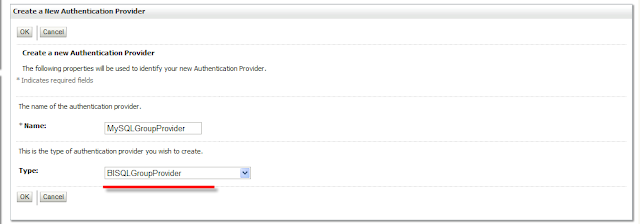
5.3) Re-order the Authentication Provider list so that MySQLGroupProvider is the first authentication provider on the list
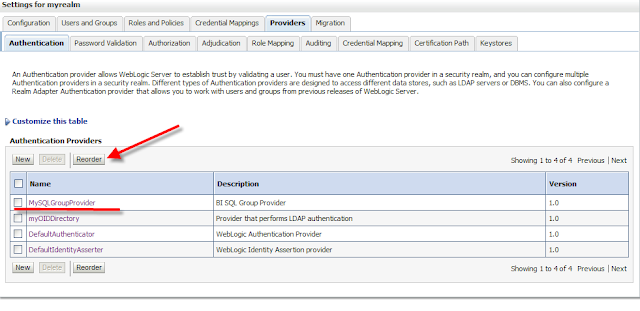
5.4) Create the custom SQL statements needed to generate the user & corresponding group memberships
Navigate to the 'Provider Specific' tab within your MySQLGroupProvider and populate the SQL Statements as follows (note that you will have to modify these statements if you did not follow the data model in Step 2. Do not remove the '?' from the SQL statement as it is a wild card indicator weblogic populates with a specific value at runtime.
Query
|
SQL
|
Notes
|
SQL List Groups
|
SELECT G_NAME FROM OBI_GROUPS WHERE G_NAME LIKE ?
|
The SQL statement used to retrieve group names that match
a wildcard. The SQL statement requires a single parameter for the group name
and must return a resultSet containing matching groups.
|
SQL Group Exists
|
SELECT G_NAME FROM OBI_GROUPS WHERE G_NAME = ?
|
The SQL statement used to look up a group. The SQL
statement requires a single parameter for the group name and must return a
resultSet containing at most a single record containing the group.
|
SQL Is Member
|
SELECT G_MEMBER FROM OBI_GROUPMEMBERS WHERE G_NAME = ? AND
G_MEMBER = ?
|
The SQL statement used to look up members of a group. The
SQL statement requires two parameters: a group name and a member or group
name. It must return a resultSet containing the group names that matched.
|
SQL List Member Groups
|
SELECT G_NAME FROM OBI_GROUPMEMBERS WHERE G_MEMBER = ?
|
The SQL statement used to look up the groups a user or
group is a member of. The SQL statement requires a single parameter for the
username or group name and returns a resultSet containing the names of the
groups that matched.
|
SQL Get Group Description (if description supported
enabled)
|
SELECT G_DESCRIPTION FROM OBI_GROUPS WHERE G_NAME = ?
|
The SQL statement used to retrieve the description of a
group. Only valid if Descriptions Supported is enabled. The SQL statement
requires a single parameter for the group name and must return a resultSet
containing at most a single record containing the group description.
|
Make the Data Source Name: jdbc/BIDatabaseGroupDS
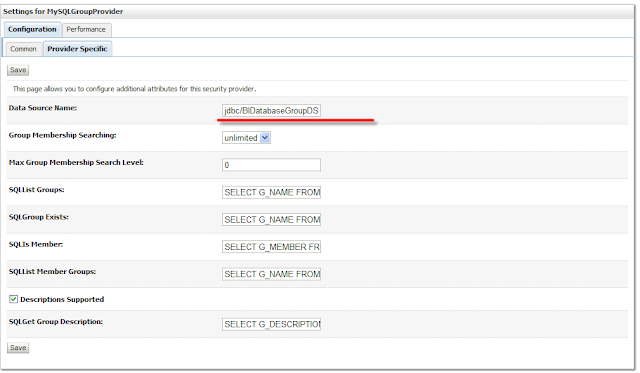
5.4) Navigate to the 'Common' tab and set the Control Flag to 'Optional'
The JAAS Control flag needs to be set to optional to let weblogic know that even if authentication fails (a user isn't found in the group/groupmembers data model) to continue down the authentication provider list.
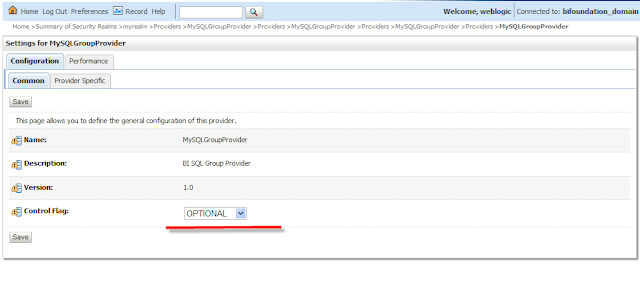
Step 6) Create a database adapter for the Virtualized Identity Store
Now we're going to create an XML file which will act as a database adapter to facilitate access to the group/groupmembers data model.
Create an XML file called 'bi_sql_groups_adapter_template.xml' and populate it with the following content:
<?xml version = '1.0' encoding = 'UTF-8'?>
<adapters schvers="303" version="1" xmlns="http://www.octetstring.com/schemas/Adapters" xmlns:adapters="http://www.w3.org/2001/XMLSchema-instance">
<dataBase id="directoryType" version="0">
<root>%ROOT%</root>
<active>true</active>
<serverType>directoryType</serverType>
<routing>
<critical>true</critical>
<priority>50</priority>
<inclusionFilter/>
<exclusionFilter/>
<plugin/>
<retrieve/>
<store/>
<visible>Yes</visible>
<levels>-1</levels>
<bind>true</bind>
<bind-adapters/>
<views/>
<dnpattern/>
</routing>
<pluginChains xmlns="http://xmlns.oracle.com/iam/management/ovd/config/plugins">
<plugins>
<plugin>
<name>VirtualAttribute</name>
<class>oracle.ods.virtualization.engine.chain.plugins.virtualattr.VirtualAttributePlugin</class>
<initParams>
<param name="ReplaceAttribute" value="uniquemember={cn=%uniquemember%,cn=Users,dc=trusted,dc=oracle,dc=dev}"/>
</initParams>
</plugin>
</plugins>
<default>
<plugin name="VirtualAttribute"/>
</default>
<add/>
<bind/>
<delete/>
<get/>
<modify/>
<rename/>
</pluginChains>
<driver>oracle.jdbc.driver.OracleDriver</driver>
<url>%URL%</url>
<user>%USER%</user>
<password>%PASSWORD%</password>
<ignoreObjectClassOnModify>false</ignoreObjectClassOnModify>
<includeInheritedObjectClasses>true</includeInheritedObjectClasses>
<maxConnections>10</maxConnections>
<mapping>
<useCaseInsensitiveSearch>true</useCaseInsensitiveSearch>
<connectionWaitTimeout>10</connectionWaitTimeout>
<oracleNetConnectTimeout>0</oracleNetConnectTimeout>
<validateConnection>false</validateConnection>
</dataBase>
</adapters>
The bold text indicates fields that you will need to customize based on your requirements. Let's take this 1 step at a time.
First) <param name="ReplaceAttribute" value="uniquemember={cn=%uniquemember%,cn=Users,dc=trusted,dc=oracle,dc=dev}"/> needs to be the User Base DN you specified in Step 2 of Part 1 in my OBIEE 11g OID installation guide
If, for example, your User Base DN is dc=trusted,dc=oracle,dc=com , then you would need to modify the XML above to be:
<param name="ReplaceAttribute" value="uniquemember={cn=%uniquemember%,dc=trusted,dc=oracle,dc=com}"/>
The %uniquemember% field is a placeholder which gets populated via the SQL statements in your Group Authentication provider.
Second)
<attribute ldap="cn" table="OBI_GROUPMEMBERS" field="G_NAME" type=""/>
<attribute ldap="description" table="OBI_GROUPMEMBERS" field="G_NAME" type=""/>
<attribute ldap="uniquemember" table="OBI_GROUPMEMBERS" field="G_MEMBER" type=""/>
OBI_GROUPMEMBERS needs to be replaced with the table you created which stores your group members via the group/groupmembers data model in Step 2.
Step 7) Bind the adapter to Weblogic using the Weblogic Scripting Tool (WLST)
7.1) Copy the bi_sql_groups_adapter_template.xml to: ../../oracle_common/modules/oracle.ovd_11.1.1/templates/
7.2) Confirm key environmental variables are set
7.3) Bind the adapter:
Navigate to /oracle_common/bin and run the following command:
./libovdadapterconfig.sh -adapterName MySQLGroupProvider -adapterTemplate bi_sql_groups_adapter_template.xml -host hostname -port 7001 -userName weblogic -domainPath C:\app\11g\mw_home\user_projects\domains\bifoundation_domain\ -dataStore DB -root cn=Staff,cn=Users,dc=trusted,dc=oracle,dc=dev -contextName default -dataSourceJNDIName jdbc/BIDatabaseGroupDS
Parameter
|
Value
|
host
|
Represents the hostname (ip address) of your weblogic
server
|
port
|
Represents the port of your weblogic server , usually 7001
|
username
|
Represents your weblogic administrator account
|
adapterName
|
Represnets the name of the group authentication provider
|
domainPath
|
Represents the path to your bifoundation_domain folder
|
root
|
Represents the User Base DN you specified in your in your
bi_sql_groups_adapter_template.xml , excluding the %uniquemember% component
|
dataSourceJNDIName
|
represents the JDNI name of your Groups Datasource
|
Step 8) Validate Changes by Creating a Custom Application Role
We're going to create a custom application role based on one of our custom groups to confirm that the Group Authenticator works.
8.1) Create an Application Role
From FMW Enterprise Manager (:7001/em/) -> farm_bifoundation_domain -> Business Intelligence -> coreapplication -> Right Click -> Security -> Application Roles -> Create
Click the Add button and select a Group from your Group Authenticator. In this example, I will add a group called 'ES Worker':
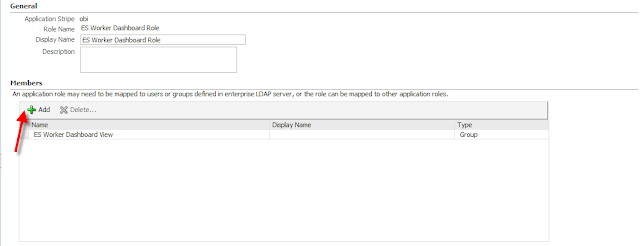
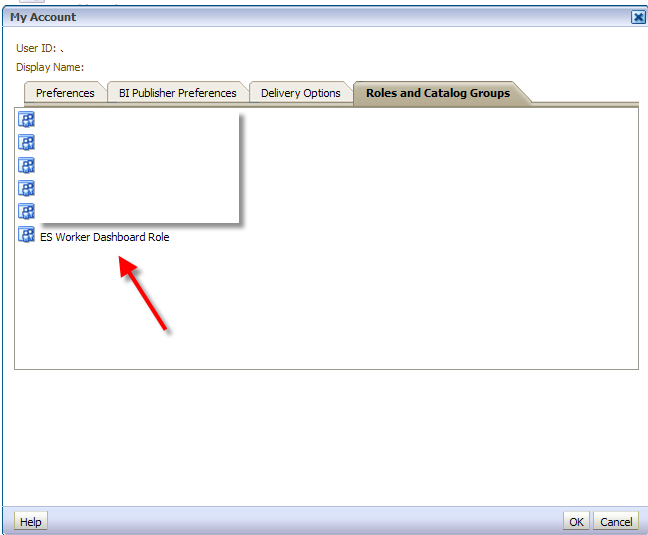


0 comments:
Post a Comment