Here is the steps to localize the OBIEE presentation catalog items in OBIEE 11G.
Presentation Catalog is used to store objects that are created by the users to define the dashboard and analysis. These objects are stored in a FOLDER known as the WEB CATALOG or CATALOG.
Step 1: Create A Dashboard Page with A sample report
In My Case "Product Dashboard" and Report Name is "Photo Gallery"
Step 2: Caption Directory Creation
Make sure that the following directory path exists in your INSTANCE_HOME
D:\FUSSION\instances\instance2\bifoundation\OracleBIPresentationServicesComponent\coreapplication_obips1\msgdb\l_fr\captions
iF it does not exist then CREATE IT like shown above.
Here i have used French Translation so that i have created the folder "l_fr"
Other examples of language extensions include:
'cs' for Czech
'de' for German
'ar' for Arabic
###################################################################
"The above directory will exist only if you have the Oracle Business Intelligence Application are installed."
###################################################################
Step 3: Open the catalog manager
You can open the catalog manager from the following path
D:\FUSSION\instances\instance2\bifoundation\OracleBIPresentationServicesComponent\coreapplication_obips1\catalogmanager\runcat.cmd
Open the catalog in ONLINE or OFFLINE mode and then open your catalog.
Select the folder which has your metadata (Shared folder). In my case the folder is BISAMPLE
Select the Folder > click on TOOL
Give an EXPORT folder and then click ok (Refer the pic above).
Step 4: Edit the BISAMPLE.XML file
Navigate to the exported folder and open the xml file in a notepad
Step 6: Login to the Analytics using English and then go the the Administrations tab
Click the Reload Metadata files
Step 7: Log out and Login using French language
You can now find the changes as below
Sandeep Venu






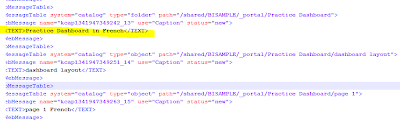





0 comments:
Post a Comment