Here are the Steps to configure the bioffice in obiee 11g environment.
Step 1: Download Oracle BI for MS Office from OBIEE 11g Home Page.
Step 2: Run the Installer and complete the installation as below
Step 3: Open Microsoft Power Point (or Excel). You will be prompted with a window like this.
Step 4: The Preferences window will open and you need to select NEW connection
Step 5: Create a New connection as below
Details are here:
Server Name : You can give any name . I have given obieelive here
BI Office Server : give your sever name. (If you have installed obiee in your local machine then give localhost)
<<<<<<for more details of the server name check the host file here>>>>>>
Application Name: bioffice by defauld (leave it unchanged)
Port : 7001
Step 6: Test the connection
Step 7: Verify the connection details as below
Click OK to complete the setup
Step 8: Open the Power Point and you will see the Oracle BI add-on in the tab as below
Step 9: Click the login button and enter the credentials
Step 10: You will get an error like this ...!!!!
No Worries , This happens because in the Step 6 you have give the PORT as 7001 and the default bioffice port is 9704.
Step 11: To fix the Office Server Availability Error , you need to do the following
Navigate to
D:\FUSSION\user_projects\domains\bifoundation_domain\servers\AdminServer\tmp\_WL_user\bioffice_11.1.1\hsq62b\war\WEB-INF
Open the bioffice.xml file in a notepad and edit it as below
<property name="SawBaseURL">http://localhost:7001/analytics/saw.dll</property>
Step 12: Now Restart the OPMN services and login back to the POWER POINT.
You will not see the error now and will be able to login to the bioffice add-on .
Create the Required reports form the available subject area in the right side plane
Thanks,
Sandeep Venu







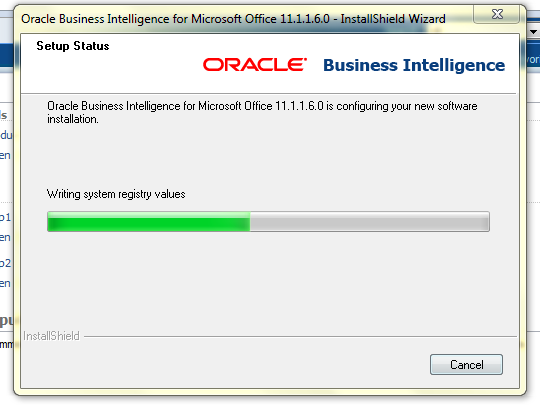





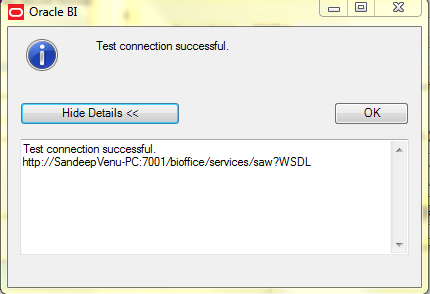



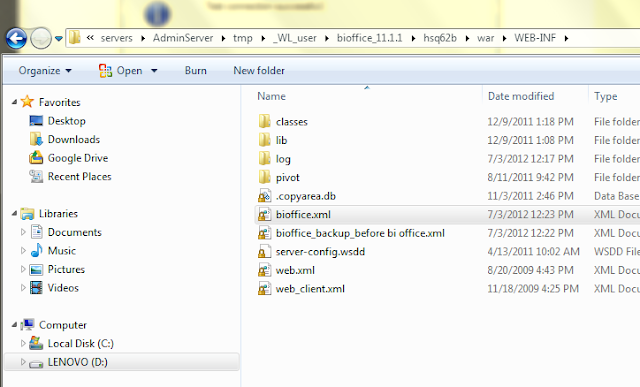



2 comments:
Hi Sandeep,
Nice Post, How can I login to Office with other user (Not Weblogic). I did the above changes. But I am unable to login using other user (Other than weblogic)
Hi Sandeep,
Nice Post, How can I login to Office with other user (Not Weblogic). I did the above changes. But I am unable to login using other user (Other than weblogic)
Post a Comment